Keymap Setting
Timber series firmware update only needs this website and the keyboard. It does NOT require any software installation! Steps in high level:
- Enter DFU, and the keyboard will be recognized as a USB flash drive
- Use Browser to access keyboard configuration to configure the keys
- Download and update the keyboard configuration file
1. Enter DFU
There are two options for getting into DFU:
-
Option A:
- Turn off the battery switch. The switch is under space key. Switch to the left to turn keyboard off.
- Hold the Esc key and plug in the USB cable
-
Option B:
-
Assign DFU keys in advance. The DFU key is in the keyboard setting page. As in following picture:
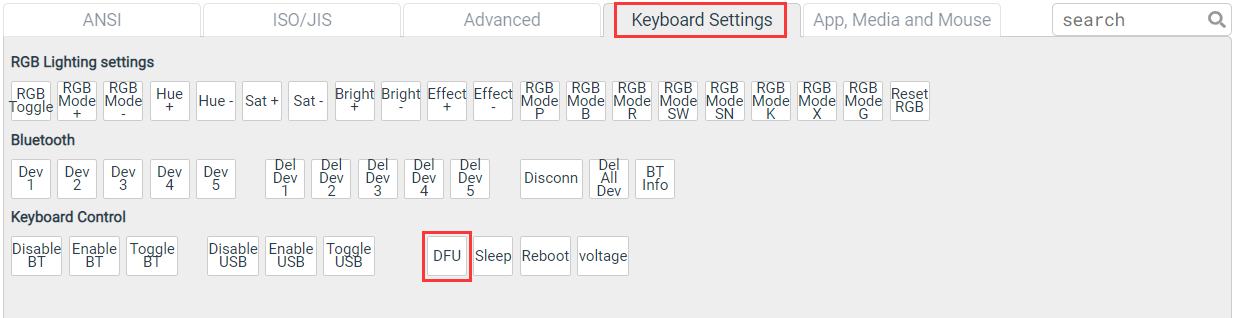
-
Plug in the USB cable and press the set DFU button.
If you don't plug in USB cable, pressing the DFU button won't do anything
-
At this point, the keyboard is recognized as a USB flash drive. And the light in the upper left corner should light up.
Note: DFU does not have an exit key. It automatically exits and restarts the keyboard after copying the configuration file or firmware file. Otherwise, the USB cable can be unplugged to force the exit (in case the battery switch is off).
2. Configure the keys
This site provides a graphical key configuration tool, using the browser to access keyboard configuration, to configure the keys. And follow the below steps:
- Step 1: Once the DFU keyboard is recognized as a USB drive, open the USB drive and you will see a
CONFIG.HTMfile. - Step 2: Double click this file. You are directed to the configuration website. The website loads the existing keyboard configurations on which you can modify your configurations further.
Also note that you can click on the "Reset" button on the upper right of the configuration interface to load the default configuration. The default configuration has originally designed layers and function key design. You can also choose to modify based on this configuration.
3. Update keyboard configuration
After setting the keys, click the "Download configuration File" button on the interface to download a file named KBCFGNEW.UF2, and copy this file to the USB flash drive.
In some cases, the file name you downloaded may not be KBCFGNEW.UF2. For example, if the file is already in the directory, the newly generated file name will have a suffix. Copy the file.
The keyboard will restart immediately after the copy is completed. Now that the keys have been updated.